How to Undo in Git using SourceTree

If you are not a command-line person, working with Git could be a painful exercise. You can use
SourceTree to make your Git workflow a lot simpler. Recently, I encountered a few folks who were not happy with the easy & traditional undo options in Git. This article will try to address various cases where you would want to undo and rewrite history. You can simply follow through, but it would be best if you try it out yourself to get a proper hang of it. Let's get started.
Step 1: Setup a repository for test
Go to
Bitbucket and click on the + icon to create a new repository.
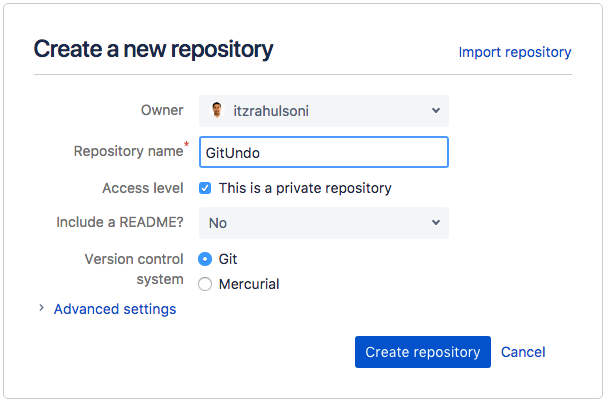
Step 2: Clone it locally
Open SourceTree and switch to Remote. You can filter using the search bar to find your repository. Click on the Clone option.

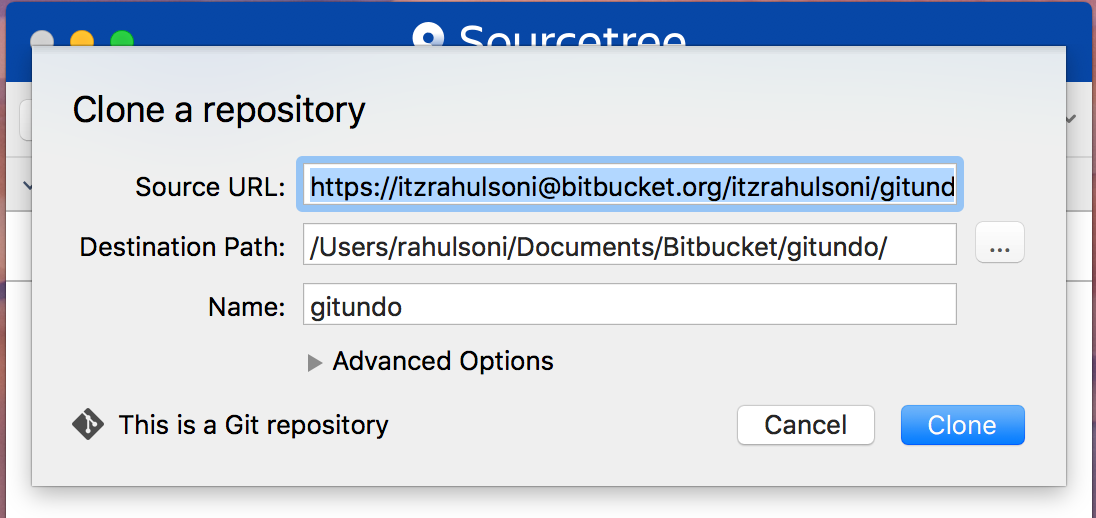
Step 3: Commit a file
By default, with SourceTree you will commit a file and push the changes immediately. Notice the check box just below the commit message.

You can view the history and if everything is good, you will see the messages along with all the commits.

Case 1: How to fix the last commit message?
To demonstrate this case, I have modified the 1.txt file and intentionally introduced a typo in the commit message.

You can fix this error message, clicking on the Commit button followed by Commit Options > Amend Last Commit option.

Fix the comment message and commit.

Wait, what? An error message?? Why did that happen???


If you read it carefully, you will find that it gives you a hint about pulling from remote and pushing again. Let's do that! Pull it down.

AND, push! The history clarifies what went on behind the scenes.

How to fix the ugliness though? It would have been great if there was no tree and merge here, right? So, basically this happened due to the fact that we are pushing the changes instantly.
Fix: Don't push instantly to remote!
Make some more changes and commit. Notice that the check box Push changes immediately to origin/master is NOT checked.

Now, check the history. You will find the local master 1 ahead. This is good. You get the goodness of git locally, without changing the remote yet. Also notice the typo in the commit. It reads linee instead of line.

Try Amend last commit again. This time, you will find that the message appropriately changes without creating a split in the tree structure!

You can set up your preferences in SourceTree so that it doesn't push automatically.

Case 2: Undo changes by Soft Reset
So, let's add a line to the 1.txt followed by a commit. Repeat this exercise three times, so that you have a history similar to the following:

The requirement here is to reset to the commit where we Added line 6 and NOT lose the changes after that (like Line 7 & 8). In this case, you should do a Soft Reset. Right click and choose Reset master to this commit.

In the option that appears, select Soft - keep all local changes

Once done, you can check the result. Notice the Uncommitted changes. So, basically all lines are still intact and you are good to go. Also note, that 1.txt is still staged.

Case 3: Undo changes by Hard Reset
It is quite similar to Reset when it comes to the way it handles history. However, it discards all the local changes. Hence you should use it with caution.

Case 4: Undo changes by Mixed Reset
This is again similar to Reset when it comes to the way it handles history. However, it unstages the files too while keep the changes. Note that 1.txt is now unstaged.
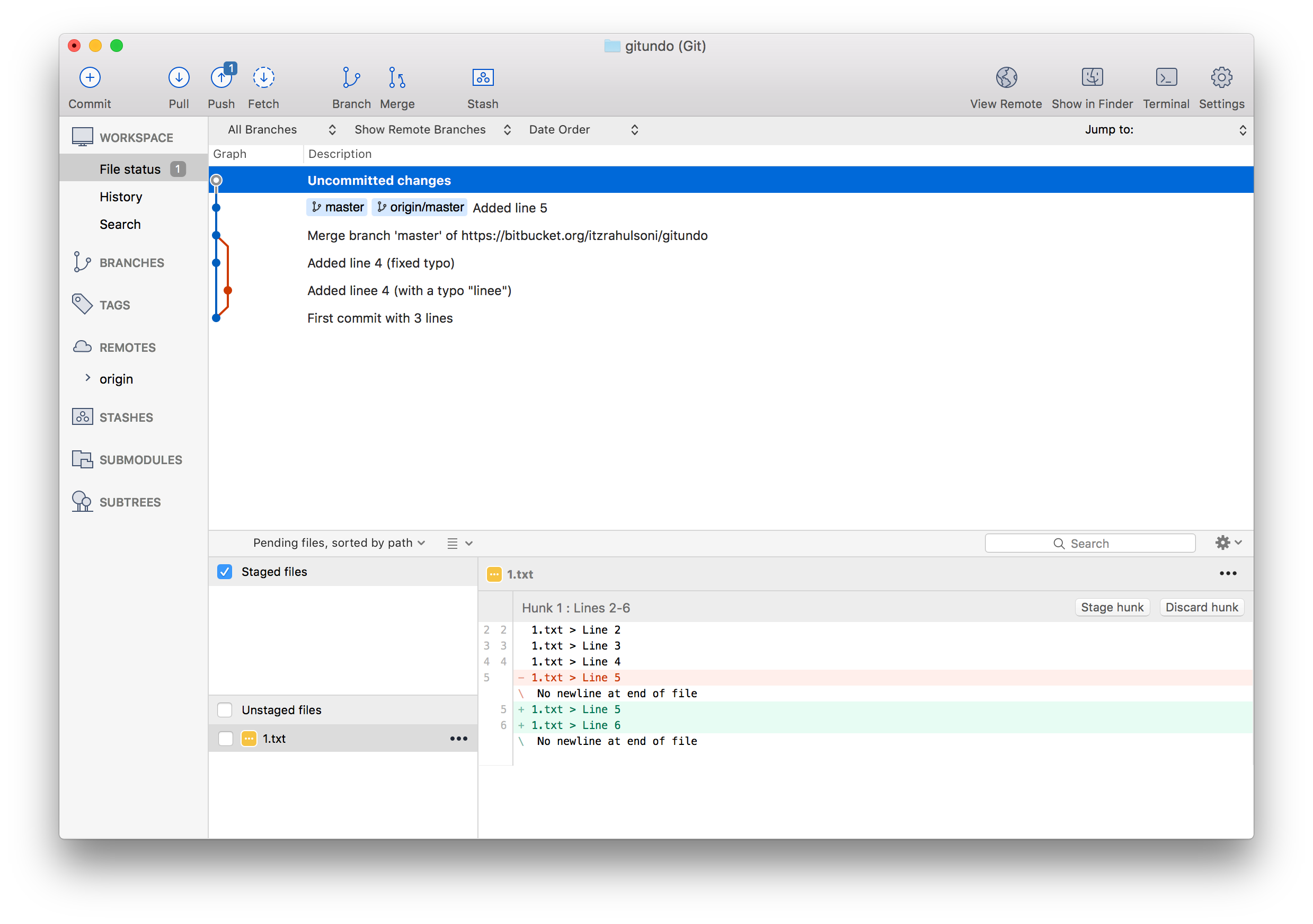
Case 5: Undo using Revert
When you use Revert, basically you don't rewrite the history. You actually, revert the changes using a new commit. Check the example below.
Original history

Reverting it...

And now you have...

Case 6: Reset vs Rebase
Jarrod Spillers has explained it beautifully here. TL;DR > Don’t rebase branches you have shared with another developer.
Hope this helps! Happy Coding :-)
What next?
Stay tuned for upcoming articles. You may contact us for your software and consultancy requirements.


