Secure application secrets using MasterKey in Azure Key Vault
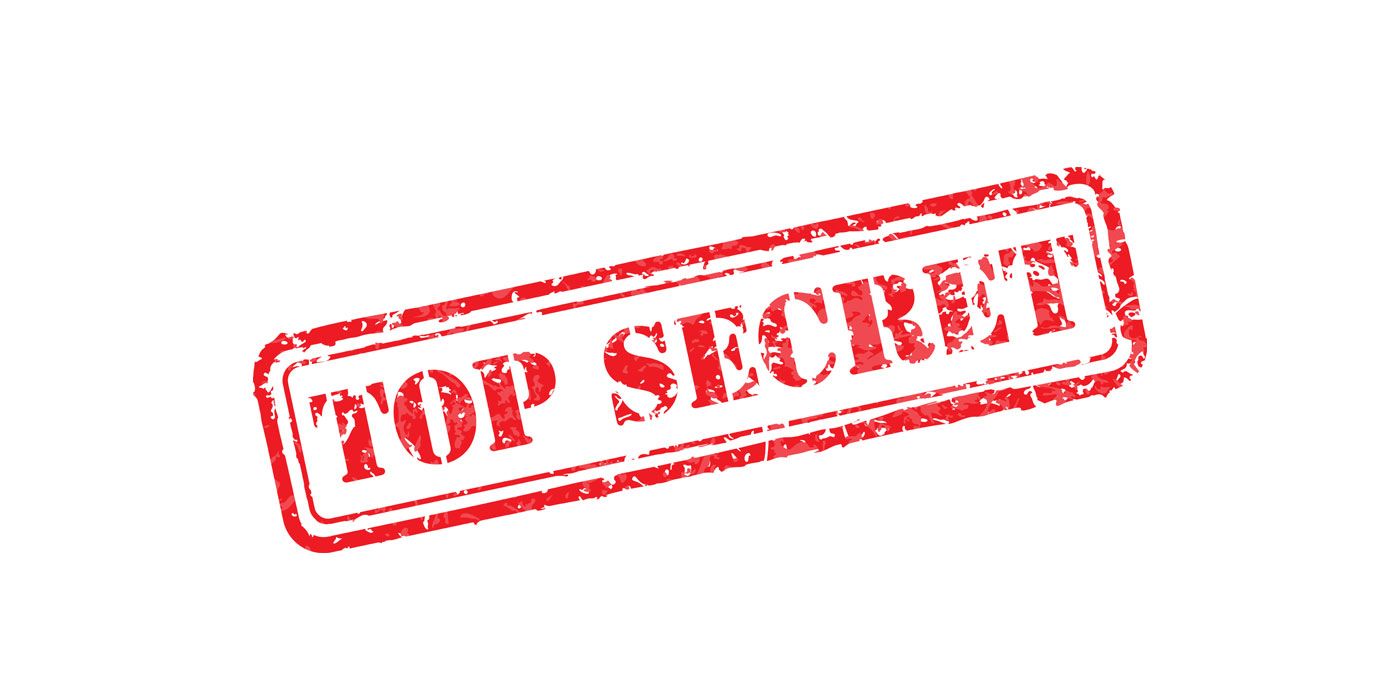
Node.js developers often use a package like config to manage different configurations for the application... like development, staging, production, etc. Usually, the secrets like database connection strings, social client secrets, and various other secrets are simply thrown in as cleartext and this is not a good idea. Checking-in the secret file to a Git repository is even worse!!! In this article, you will learn about how you can safeguard your secrets in Azure Key Vault and have a better secret management workflow.
Step 1 - Create a Global Secret file
Register your application and create a KeyVault. Once done, copy the values for:
- Your Application ID
- Key for your Application, and
- Your KeyVault URI
Store these values in the following format as a JSON file in /usr/local/.masterkey folder. In this example our application name is called nodeAppName. You can have multiple applications in the same file if you need to.
$ cat /usr/local/.masterkey/azuresecret.json
{
"nodeAppName":{
"clientId": "YOUR-APPLICATION-ID",
"clientSecret": "YOUR-APPLICATION-KEY",
"vaultUri": "KEYVAULT-URI"
}
}
Step 2 - Install MasterKey
You can install MasterKey package using npm:
npm install -g masterkey
Step 3 - Start using masterkey!
Create a Secret
You can use masterkey to set a secret using your command line. Notice the output will reveal the Secret URI and Secret Absolute URI. You should use the Secret URI in your configuration file as mentioned in Step 4. This way, your configuration file that is checked in the Git repository only contains a public URI instead of the secret. This URI is not accessible directly since it is managed by Azure's Key Vault.
NOTE
Secret Absolute URI is for this specific version of the secret!
$ masterkey --set --key "SuperSecret" --value "SHHH!!! don't tell anyone" --desc "TOP SECRET" --expire "1 Jun 2020" --app nodeAppName
##########################
Adding Secret to Azure
##########################
Vault URI = https://masterkeykv.vault.azure.net/
Key = SuperSecret
Value = SHHH!!! don't tell anyone
Content Type = TOP SECRET
Not Before = null
Expire On = 1 Jun 2020
Secret URI = https://masterkeykv.vault.azure.net/secrets/SuperSecret
Secret Absolute URI = https://masterkeykv.vault.azure.net/secrets/SuperSecret/29cc5e0836a54524bc35d07c6f7d95c5
Get a Secret
$ masterkey --get https://masterkeykv.vault.azure.net/secrets/SuperSecret --app nodeAppName
###################################
Get a Secret from the KeyVault
###################################
SHHH!!! don't tell anyone
List All
$ masterkey --list --app nodeAppName
#######################################
Listing all Secrets from the KeyVault
#######################################
Key | Content Type | Enabled | Not Before | Expires
https://masterkeykv.vault.azure.net/secrets/SuperSecret | TOP SECRET | true | undefined | Mon Jun 01 2020 00:00:00 GMT+0530 (IST)
Delete
If you wish to delete a secret you can use --delete switch
Help
$ masterkey -h
MasterKey
Secure your secrets in Microsoft Azure KeyVault.
Options
--list, -l List all secrets
--set, -s Add or update the key/value pair in Azure KeyVault.
--get, -g Get the value based on key from Azure KeyVault.
--delete, -d Delete the key/value pair from Azure KeyVault.
--desc A summary that will be saved in the KeyVault along with the key.
--help, -h Print this usage guide.
--key, -k Name of the key in Key Vault
--value, -v The secret value stored in Key Vault
--notbefore The value will not be active before a specific time
--expire The value after which the key will expire
--enabled Set the Key as enabled or disabled
--transform, -t Replace all secret URLs with actual secrets in the transformed file.Provide a name of the template (ex: dev.template.json , prod.template.config, etc.) that has to be transformed. Each key that needs to be transformed must have a fixed prefix of "masterkey_" (ex. masterkey_db_connection, masterkey_aws_secret, and so on.
--app, -a Provide an application name for which you want to manage information.
A Sample Workflow
Let's take a look at a sample configuration for an application that uses a config package.
{
"hostname": "www.website.com",
"dbConfig": {
"connectionString": "mongodb://admin:clear_text_password@location:27017"
}
}
You see the problem? The connectionString has a password in clear text and checking this file inside a Git repository is just bad.
- Step 1: Set up
masterkeyas mentioned in the steps above. - Step 2: Use
masterkeyto create a secret:
$ masterkey --set --key "MongoDBConnectionString" --value "mongodb://admin:clear_text_password@location:27017" --desc "MongoDB Connection String Hosted in Atlas" --app nodeAppName
##########################
Adding Secret to Azure
##########################
Vault URI = https://masterkeykv.vault.azure.net/
Key = MongoDBConnectionString
Value = mongodb://admin:clear_text_password@location:27017
Content Type = MongoDB Connection String Hosted in Atlas
Not Before = null
Expire On = null
Secret URI = https://masterkeykv.vault.azure.net/secrets/MongoDBConnectionString
Secret Absolute URI = https://masterkeykv.vault.azure.net/secrets/MongoDBConnectionString/5e97d2da953c4aa7b6b97c0f723c0e4a
- Step 3: Create a Template file that has a format like
<filename>.template.<extension>. Ex.dev.template.json,staging.template.config, etc. - Step 4: Move your existing configuration to the new template file and delete your existing configuration!
{
"hostname": "www.website.com",
"dbConfig": {
"connectionString": "masterkey_https://masterkeykv.vault.azure.net/secrets/MongoDBConnectionString"
}
}
NOTE
- Your connection is no longer cleartext.
- The value of the connection string is the
Secret URIyou got while creating the secret and it is prefixed withmasterkey_so that themasterkeymodule knows which one are special values and need to be retrieved during transformation that you will see next. If you don't addmasterkey_prefix the values will NOT be transformed.
- Step 5: Use
--transformswitch to create your configuration file on the fly!
$ masterkey --transform sample.template.json --app nodeAppName
Transforming the template... sit tight!
Configuration file transformed successfully: sample.json
Great! You can now safely ignore the sample.json file from your Git repository. As far as you have sample.template.json you can easily reproduce it on any server using masterkey!
What next?
Stay tuned for upcoming articles. You may contact us for your software and consultancy requirements.


