How To Install MongoDB in AWS Linux - Step by Step
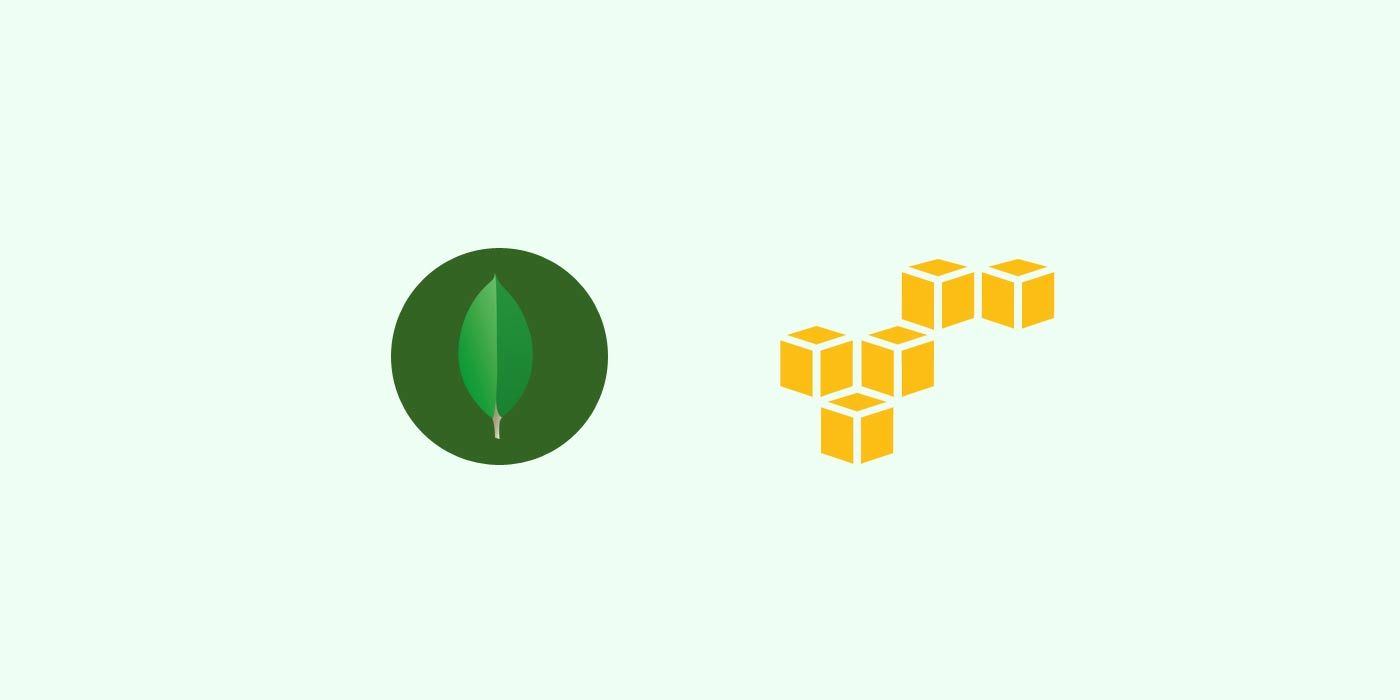
In this article, you will learn how to install MongoDB step-by-step in AWS Linux. You can
get up to speed with Mongo if you are new or rusty! To begin with,
launch a new instance of an EC2 instance. I would have shown you yum installation method, but decided to give it a pass, simply because of the ever-changing version URLs and headache involved. If any version of MongoDB would do for you, read the
documentation and feel free to use yum. For now, I am assuming that you would like to have a specific version of the database installed, and hence I recommend the tarball approach.
Step 1: Download the Tarball
You can find an appropriate version from this link.
$ curl -O http://downloads.mongodb.org/linux/mongodb-linux-x86_64-amazon-3.2.11.tgz
Step 2: Extract the files
Replace the name of the file that you downloaded in the command below (if you downloaded another version).
$ tar -zxvf mongodb-linux-x86_64-amazon-3.2.11.tgz
Step 3: Change the folder name
A long folder name is inconvenient. Let's rename it...
$ sudo mv mongodb-linux-x86_64-amazon-3.2.11/ mongodb
Step 4: Add mongod to Path
To ensure that you are able to access mongod from your shell, you must add the following to your ~./bashrc file.
sudo vi ~/.bashrc
Add the following at the end of the file and save it.
export PATH=/home/ec2-user/mongodb/bin:$PATH
Reload the rc file by typing:
$ source ~/.bashrc
Test if all is well by typing mongo. If you get an output like the following, you are good. The connect simply failed because the mongod daemon is still not running.:
MongoDB shell version: 3.2.11
connecting to: test
2017-01-10T11:48:59.610+0000 W NETWORK [thread1] Failed to connect to 127.0.0.1:27017, reason: errno:111 Connection refused
2017-01-10T11:48:59.610+0000 E QUERY [thread1] Error: couldn't connect to server 127.0.0.1:27017, connection attempt failed :
connect@src/mongo/shell/mongo.js:229:14
@(connect):1:6
exception: connect failed
Step 5: Specify the Database & Log Path
Create a path for your data to reside. It is recommended that you use WiredTiger storage engine.
Starting with MongoDB 3.2, the WiredTiger storage engine is the default engine in 64-bit builds. It provides document-level concurrency control for write operations. In simple words, it allows multiple clients to modify different documents of a collection at the same time.
Read More.
$ mkdir -p <data-path>
$ mongod --storageEngine wiredTiger --dbpath <data-path> --fork --logpath </var/log/mongod.log>
You can also use --replSet switch to start a
default replica set.
$ mongod --storageEngine wiredTiger --dbpath <data-path> --fork --logpath </var/log/mongod.log> --replSet <replicaset-name>
Step 6: Create the Init Script
I tweaked this script for Amazon Linux. (Many thanks Shoken!)
#6.1: Create initialization script for mongod
Create the script file by using the command below.
$ sudo vi /etc/init.d/mongod
Now, copy the following code and use a text editor to modify the DBPATH and OPT variables as appropriate:
#!/bin/sh
# chkconfig: 35 85 15
# description: Mongo is a scalable, document-oriented database.
# processname: mongod
# config: /etc/mongod.conf
# pidfile: /var/run/mongo/mongo.pid
. /etc/rc.d/init.d/functions
MONGOHOME="/home/ec2-user/mongodb"
CONFIGFILE="/etc/mongod.conf"
DBPATH="/home/ec2-user/<data-path>"
COMMAND="$MONGOHOME/bin/mongod"
OPT="--config $CONFIGFILE --replSet <replicaset-name>"
mongod=${MONGOD-$COMMAND}
usage() {
echo "Usage: $0 {start|stop|restart|status}"
exit 0
}
if [ $# != 1 ]; then
usage
fi
start()
{
echo -n $"Starting mongod: "
daemon $COMMAND $OPT
RETVAL=$?
echo
[ $RETVAL -eq 0 ] && sudo touch /var/lock/subsys/mongod
}
stop()
{
echo -n $"Stopping mongod: "
killproc -p "$DBPATH"/mongod.lock -d 300 "$COMMAND"
RETVAL=$?
echo
[ $RETVAL -eq 0 ] && sudo rm -f /var/lock/subsys/mongod
}
case "$1" in
start)
start
;;
stop)
stop
;;
restart)
stop
start
;;
status)
status $mongod
RETVAL=$?
;;
* )
usage
;;
esac
#6.2: Execute Permission
Give execute permission to the script.
$ chmod +x /etc/init.d/mongod
#6.3: Create Config file
Now, create the config file using the following command:
$ sudo vi /etc/mongod.conf
Paste the following code in the configuration file (change the data-path, log-path and log-file.
# mongo.conf
dbpath = /home/ec2-user/<data-path>
#port = 27017
#
#where to log
logpath = /home/ec2-user/<log-path>/<log-file>.log
logappend = true
#rest = true
verbose = true
## for log , more verbose
##vvvvv = true
#
##profile = 2
##slowms = 10
# fork and run in background
fork = true
# Disables write-ahead journaling
# nojournal = true
# Enables periodic logging of CPU utilization and I/O wait
#cpu = true
# Turn on/off security. Off is currently the default
#noauth = true
#auth = true
# Verbose logging output.
#verbose = true
# Inspect all client data for validity on receipt (useful for
# developing drivers)
#objcheck = true
# Enable db quota management
#quota = true
# Set oplogging level where n is
# 0=off (default)
# 1=W
# 2=R
# 3=both
# 7=W+some reads
#oplog = 0
# Ignore query hints
#nohints = true
# Disable the HTTP interface (Defaults to localhost:27018).
#nohttpinterface = true
# Turns off server-side scripting. This will result in greatly limited
# functionality
#noscripting = true
# Turns off table scans. Any query that would do a table scan fails.
#notablescan = true
# Disable data file preallocation.
#noprealloc = true
# Specify .ns file size for new databases.
# nssize = <size>
# Accout token for Mongo monitoring server.
#mms-token = <token>
# Server name for Mongo monitoring server.
#mms-name = <server-name>
# Ping interval for Mongo monitoring server.
#mms-interval = <seconds>
# Replication Options
# in replicated mongo databases, specify here whether this is a slave or master
#slave = true
#source = master.example.com
# Slave only: specify a single database to replicate
#only = master.example.com
# or
#master = true
#source = slave.example.com
#6.4 Check Config
Chkconfig command is used to setup, view, or change services that are configured to start automatically during the system startup. Let's add information for mongod now so that the service starts when your server reboots.
$ chkconfig --add mongod
#6.5 Test commands
All the hard work is over! You can now use service commands to control mongod:
$ service mongod {start|stop|restart|status}
Start the service using:
$ service mongod start
Connect using the Mongo shell by simply typing mongo. Check your version by typing:
> version()
Summary
The best way to learn something is by doing it yourself the dirty way. In this article, you learned about installing MongoDB step by step without using yum or apt. As you would have noticed, it is not hard at all and gives you control of many aspects of the service by using the config file.
What next?
Stay tuned for upcoming articles. You may contact us for your software and consultancy requirements.


