Getting started with Azure Kubernetes Services - Step by Step - 1
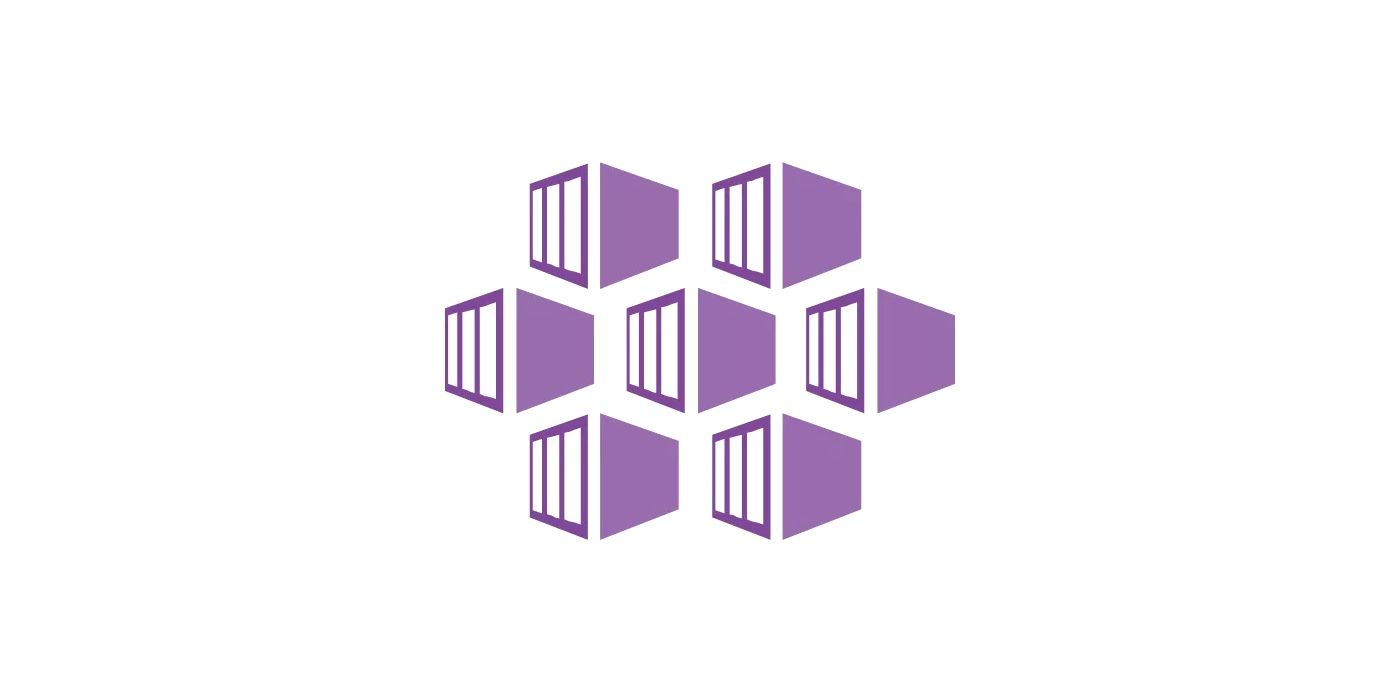
Kubernetes.io defines Kubernetes as an open-source system for automating deployment, scaling, and management of containerised applications. Rather than defining and explaining the basics of K8s, this post intends to quickly get you up to speed with AKS. By the end of this post, you will have a high level understanding of some of the most important Kubernetes components. Let's get started.
Install Azure CLI
Although you can do a lot of the following tasks using the UI, it is recommended that you use the command line so you can easily repeat the steps. Start by installing Azure CLI. As on 18th Aug, the version is 2.0.71.
$ az --version azure-cli 2.0.71 command-modules-nspkg 2.0.3 core 2.0.71 nspkg 3.0.4 telemetry 1.0.3 ... ... Your CLI is up-to-date.
Login using command line
To login using command line, you must use:
$ az login
On hitting enter, a browser will open and ask you to login with Microsoft ID. Login and switch back to the terminal. It should be able to pull all your subscription details (if you have multiple).
Get your subscription list
To get your subscription information, run $ az account list. Notice that one of them (in this case) Attosol Two will have isDefault property as true.
[
{
"cloudName": "AzureCloud",
"id": "xxxxxx-xxxx-xxxx-xxxx-xxxxxxxxx",
"isDefault": false,
"name": "Attosol One",
"state": "Enabled",
"tenantId": "xxxxxx-xxxx-xxxx-xxxx-xxxxxxxxx",
"user": {
"name": "<email>",
"type": "user"
}
},
{
"cloudName": "AzureCloud",
"id": "xxxxxx-xxxx-xxxx-xxxx-xxxxxxxxx",
"isDefault": true,
"name": "Attosol Two",
"state": "Enabled",
"tenantId": "xxxxxx-xxxx-xxxx-xxxx-xxxxxxxxx",
"user": {
"name": "<email>",
"type": "user"
}
},
]
Switch to another subscription
Copy the subscription id and run the following to activate that subscription:
$ az account set --subscription "<ID>"
Create a new AKS cluster
List the locations using the following command so that you could finalize where your resource group will be created:
$ az account list-locations
Once you have finalized the location, create a resource group using:
$ az group create -l <LOCATION> -n <RESOURCE GROUP NAME>
To create a new cluster using an existing SSH Public Key run the following:
$ az aks create --resource-group <RESOURCE GROUP NAME> --name <AKS Cluster Name> --node-count 1 --ssh-key-value <SSH PUBLIC KEY>
Connect to the Cluster
Now that you have a cluster created, you must connect to it using kubectl. You can install it locally using:
$ az aks install-cli
Let's get the credentials now in order to connect...
$ az aks get-credentials --resource-group <RESOURCE GROUP NAME> --name <AKS Cluster Name>
You can list all your clusters using:
$ az aks list
Check the nodes
Your cluster comprises of multiple nodes. A node is nothing but a VM. To view your node details, you can use:
$ kubectl get nodes aks-nodepool1-19287650-0 Ready agent 2m v1.13.9
Create multiple namespaces
You may want to create multiple namespaces in the same cluster so that deployments and other related assets can be clearly viewed and managed. To create a couple of namespaces like dev and prod use:
$ kubectl create namespace dev $ kubectl create namespace prod
To view all namespaces, use:
$ kubectl get namespaces NAME STATUS AGE LABELS default Active 43m <none> dev Active 9m18s <none> kube-public Active 43m <none> kube-system Active 43m <none> prod Active 9m13s <none>
Benefits of namespace
Let's use a
simple web application that contains a front-end and a back-end in the dev namespace. Create a file called azure-vote.yaml and paste the code below:
apiVersion: apps/v1
kind: Deployment
metadata:
name: azure-vote-back
spec:
replicas: 1
selector:
matchLabels:
app: azure-vote-back
template:
metadata:
labels:
app: azure-vote-back
spec:
nodeSelector:
"beta.kubernetes.io/os": linux
containers:
- name: azure-vote-back
image: redis
resources:
requests:
cpu: 100m
memory: 128Mi
limits:
cpu: 250m
memory: 256Mi
ports:
- containerPort: 6379
name: redis
---
apiVersion: v1
kind: Service
metadata:
name: azure-vote-back
spec:
ports:
- port: 6379
selector:
app: azure-vote-back
---
apiVersion: apps/v1
kind: Deployment
metadata:
name: azure-vote-front
spec:
replicas: 1
selector:
matchLabels:
app: azure-vote-front
template:
metadata:
labels:
app: azure-vote-front
spec:
nodeSelector:
"beta.kubernetes.io/os": linux
containers:
- name: azure-vote-front
image: microsoft/azure-vote-front:v1
resources:
requests:
cpu: 100m
memory: 128Mi
limits:
cpu: 250m
memory: 256Mi
ports:
- containerPort: 80
env:
- name: REDIS
value: "azure-vote-back"
---
apiVersion: v1
kind: Service
metadata:
name: azure-vote-front
spec:
type: LoadBalancer
ports:
- port: 80
selector:
app: azure-vote-front
Now, switch to the already created namespace dev:
$ kubectl config set-context $(kubectl config current-context) --namespace=dev
Let's deploy the application using:
kubectl apply -f azure-vote.yaml
This will start the deployment based on the azure-vote.yaml file. To check the status of the deployment, use:
$ kubectl get service azure-vote-front azure-vote-front LoadBalancer 10.0.208.231 52.163.224.194 80:31214/TCP 13m
If you can see an external IP, it means you can access the service using a browser. How cool is that!?!
You can switch to prod similarly, using:
$ kubectl config set-context $(kubectl config current-context) --namespace=prod
List all the pods:
$ kubectl get pods No resources found.
Why? Because, you are looking at prod namespace. Let's switch back to dev and repeat the exercise.
$ kubectl config set-context $(kubectl config current-context) --namespace=dev $ kubectl get pods NAME READY STATUS RESTARTS AGE azure-vote-back-7ff55dd855-lm6vz 1/1 Running 0 5m azure-vote-front-7465699999-zcptx 1/1 Running 0 5m
If you have been following up successfully so far... Good Job! You have seen how easy it is to setup and get going with Azure Kubernetes.
Delete and clean up the resources
To delete the deployments, you must use:
$ kubectl delete deployments azure-vote-front $ kubectl delete deployments azure-vote-back
To delete the services, you must use:
$ kubectl delete services azure-vote-front $ kubectl delete services azure-vote-back
What next?
Well, stay tuned for upcoming articles. You may contact us at contact us for your software and consultancy requirements.


