Navigation, add, update & delete
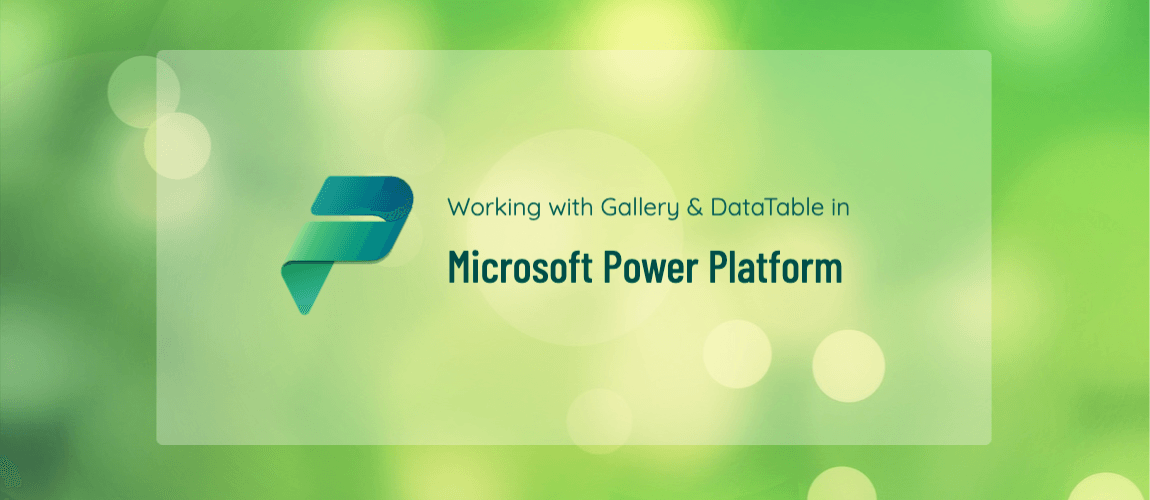

- Getting started with Microsoft Power Platform
- Understanding the Panes in Power Apps: A Beginner-Friendly Guide
- PowerApps: Global Variables, Context Variables and Collections
- Building an Expense App with PowerApps and SharePoint
- Gallery and DataTable
- Navigation, add, update & delete (current)
- Custom Components & Component Libraries
- Building a Smarter Expense App: Direct Email Approvals without Flow
- Protecting Admin Screens in Power Apps
- Publish your App
Power Apps Navigation and CRUD Operations
Objective
Create a Power App that allows users to:
-
Navigate between screens.
-
Update existing records.
-
Delete records.
-
Refresh the data to reflect changes.
App Structure
We will create the following screens:
-
HomeScreen — Gallery view to list all records.
-
EditScreen — Form view to update selected records.
Data source used in this example: 'expense-items' (can be any table from SharePoint, Dataverse, or Excel)
A. Create Screens
1.From the left panel, click on Screens > New screen > Add:
-
HomeScreen
-
EditScreen
B. Home Screen
-
On HomeScreen, add a Gallery (Insert > Gallery > Vertical).
-
Set the Items property of the Gallery:
'expense-items'
-
Add filtering using a text input (txtSearch):
Filter( 'expense-items', Email.Email = User().Email && (IsBlank(TextInput.Text) || StartsWith(Text(Amount), TextInput.Text)) )or
Filter( 'expense-items', Email.Email = User().Email && (IsBlank(TextInput1.Text) || Amount = Value(TextInput1.Text)) ) -
Set the OnSelect property of the Next arrow icon:
Navigate(EditScreen, ScreenTransition.Fade); EditForm(ExpenseForm);
-
Set the OnSelect property of the Trash icon:
Remove(ExpenseForm);
-
Use the default Next arrow icon inside the gallery for navigation, and a trash icon to delete an expense.

C. Edit Screen
-
On EditScreen, insert an Edit Form (Insert > Forms > Edit).
-
Set its DataSource:
'expense-items'
-
Set its Item property:
Gallery1.Selected
-
Add a button below the form with this OnSelect:
SubmitForm(ExpenseForm)
-
After submitting, you can add this logic to navigate HomeScreen:
If( ExpenseForm.Valid, SubmitForm(ExpenseForm); Navigate(HomeScreen, ScreenTransition.Cover) );
D. More Configuration in Home Screen
-
On the HomeScreen, click the Add Expense Button.
-
Set its OnSelect property:
Navigate(EditScreen, ScreenTransition.Fade); NewForm(ExpenseForm);
-
Complete the form and click the submit button.

E. Add an Edit Form
-
Clicking the Next arrow icon in the HomeScreen gallery navigates to the EditScreen and shows the chosen item’s data in the form.

F. Add Delete Button to Gallery
-
On HomeScreen, add a trash icon to each item in the gallery.
-
Set the icon’s OnSelect:
Remove('expense-items', ThisItem)
Sometimes you want to manually refresh the data:
-
Add a Refresh button on any screen with:
Refresh('expense-items')
This ensures the latest data is pulled from the source.
Additional Tips
Auto Navigate After Delete:
If you delete from the EditScreen, use:
Remove('expense-items');
Navigate(HomeScreen, ScreenTransition.Cover)
SubmitForm Success Notification:
Use the form’s OnSuccess property:
Notify("Record updated successfully!", NotificationType.Success)
Summary

Suggested Enhancements
-
Add a Create screen (NewForm) for adding new records.
-
Use Patch() for complex updates.
-
Customize the form layout for better UX.

