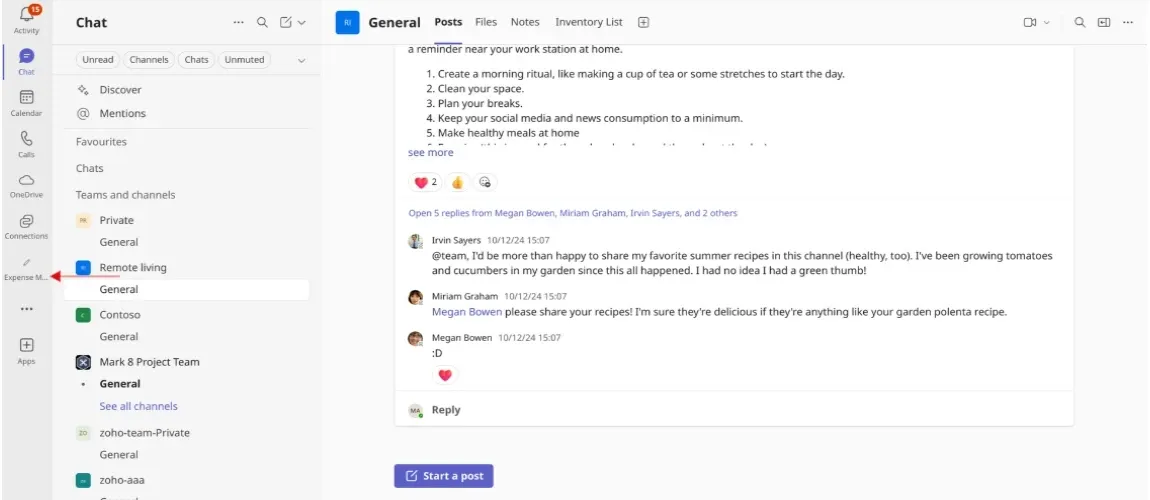publish your app

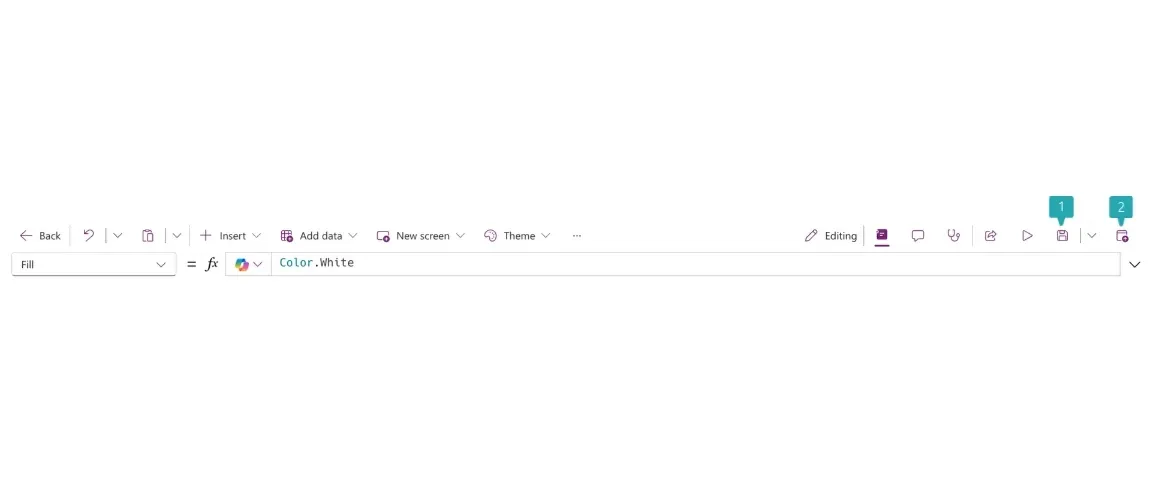
- After publishing click "Back" button in the Top-Left corner and go to "Home".
Step 2: Download a .zip file.
-
Click " : " in the right side of the app.
-
Choose Add To Tams form the options.
-
Select "Download app" to download the .zip file of the app.
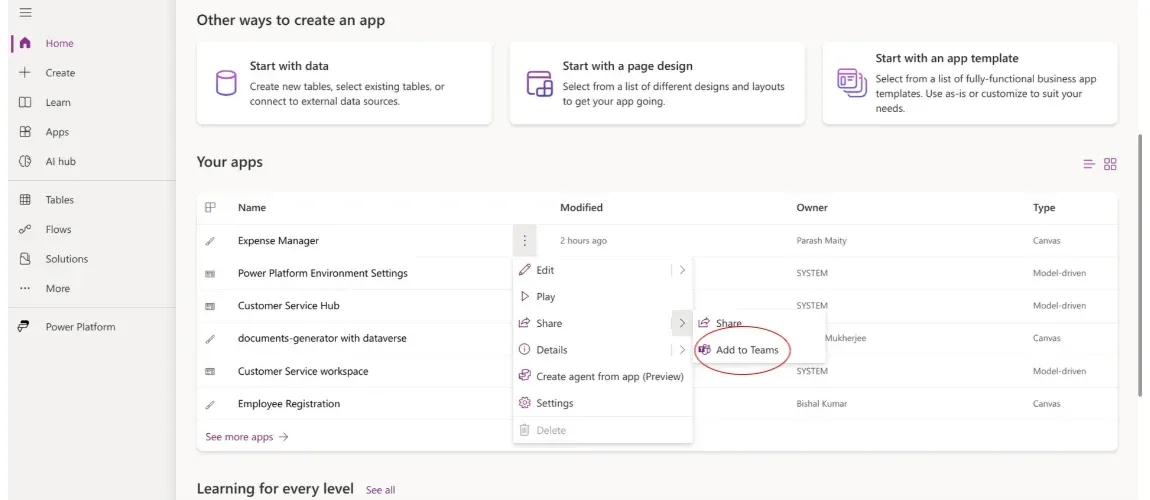
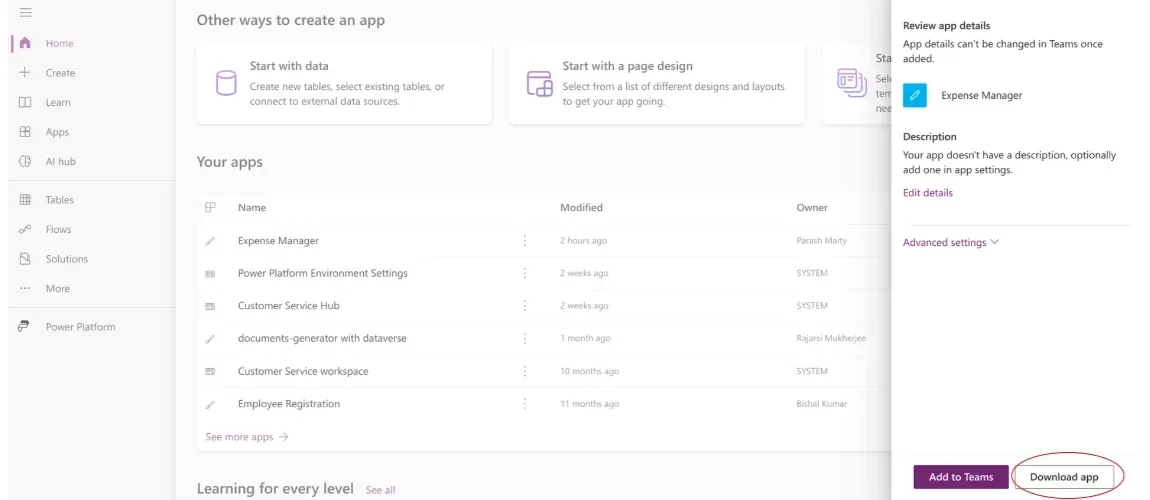
- This will download a .zip file — this is the Teams app package containing your Power App.
Step 3: Upload the App to Microsoft Teams Admin Center
> This step must be done by a Teams Administrator.
- Go to the Microsoft Teams Admin Center
[ https://admin.teams.microsoft.com]
-
In the left-hand menu, go to Teams apps.
-
Choose Manage Apps.
-
In the Top-Right corner open Action drop-down.
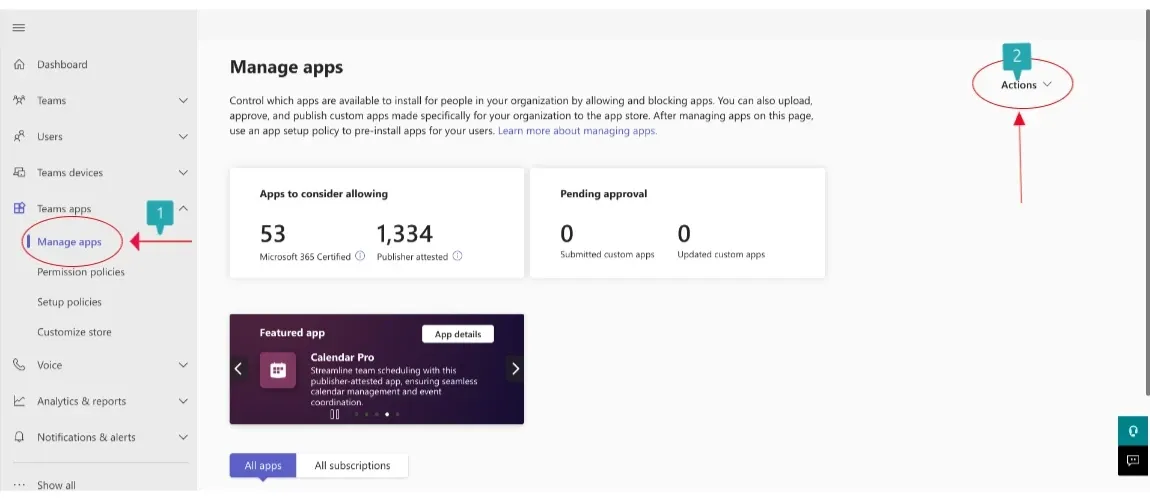
-
Choose Upload New App.
-
It will upload the previously downloaded .zip file of the app.
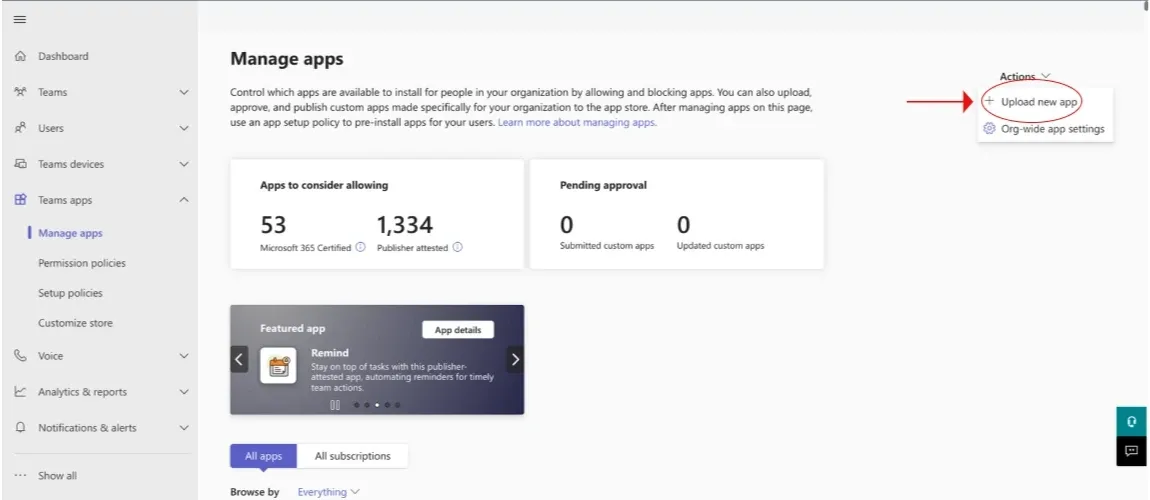
-
Once uploaded:
-
The app will appear in the org's Teams App Catalog.
-
Click on the app name to view its details.
-
You can update the name, description, icons, and permissions if needed.
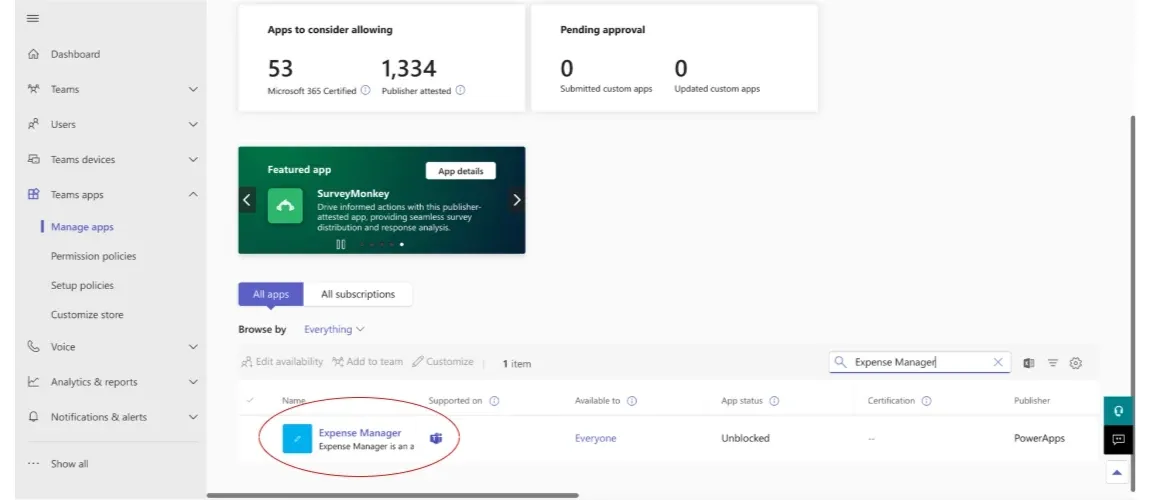
Step 4: Publish the App Org-Wide
To make the app available to everyone in the organization:
-
In the same menu item, go to Setup Policies.
-
Choose Global (Org-wide default) option.
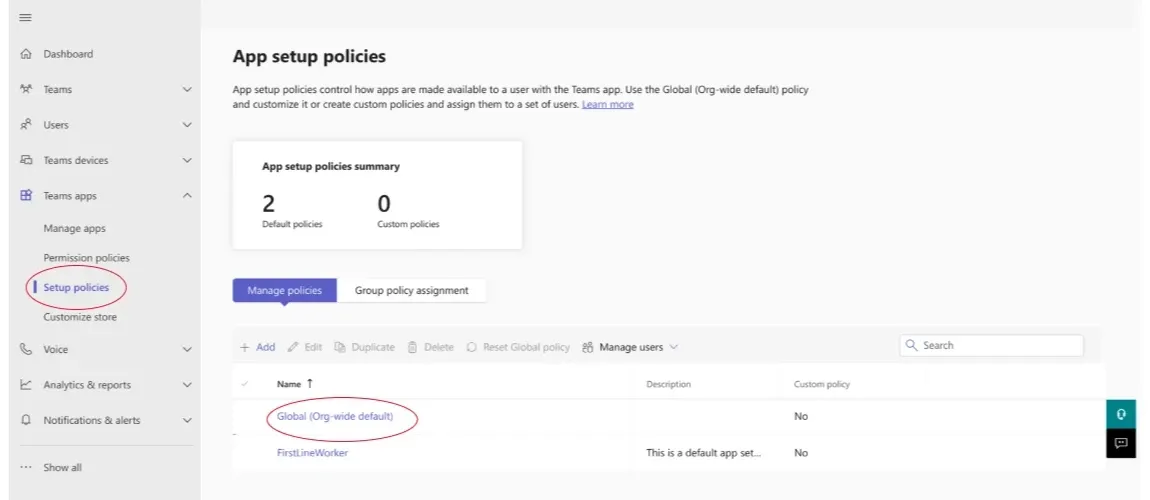
- In Global (Org-wide default) option search for Installed apps option and click on Add apps.
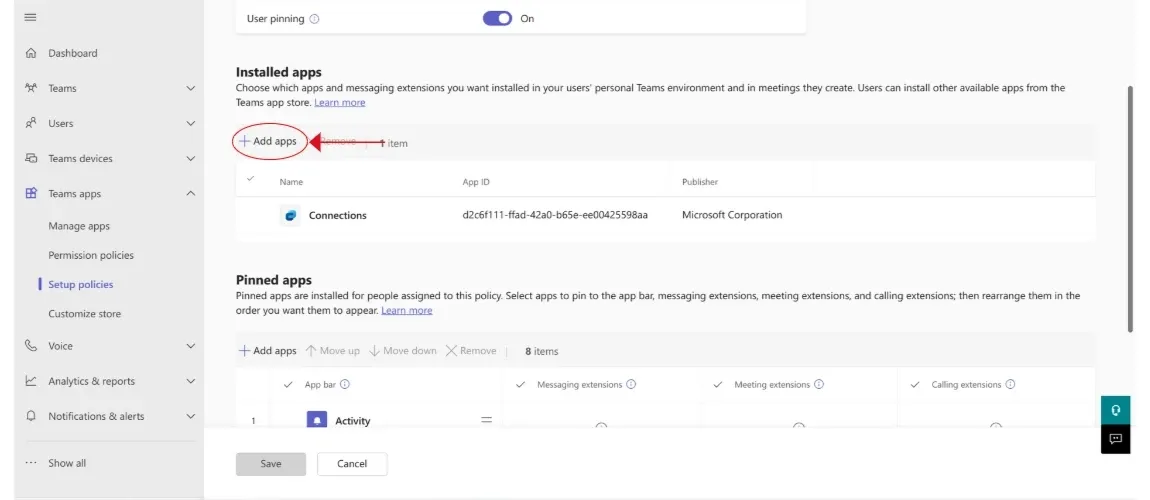
-
Search for your app in the left side pane.
-
Click Add.
- Click on save.
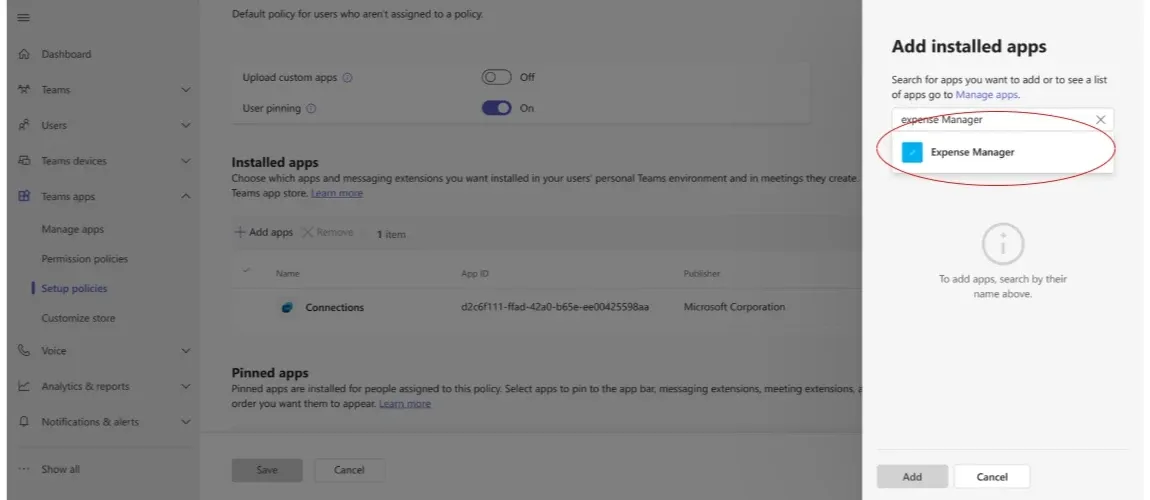
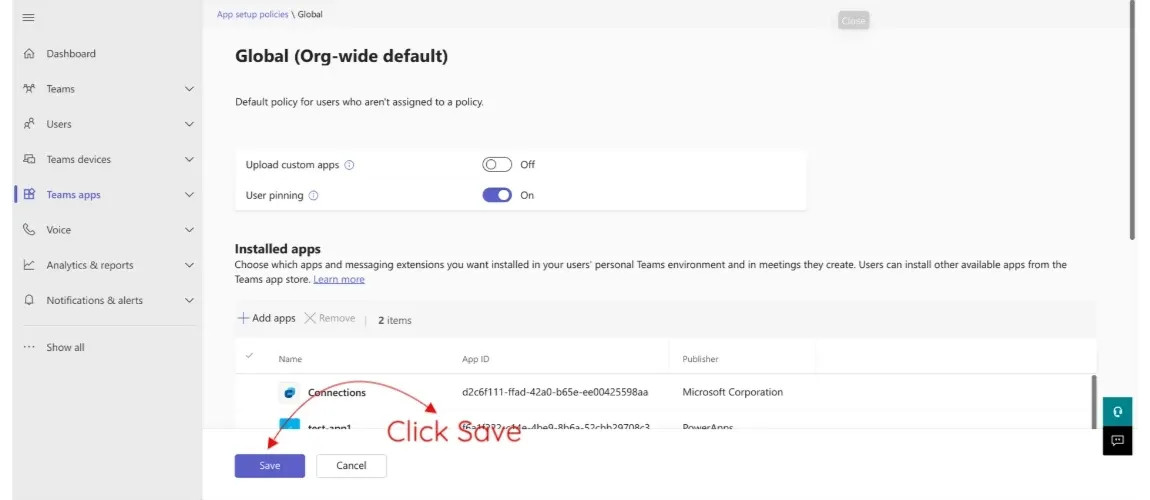
Optional: Pinned your app in teams
- Search for Pinned apps in Global (Org-wide default) option under Setup policies tab.
-
Click on Add apps.
-
Search for your app and click Save.
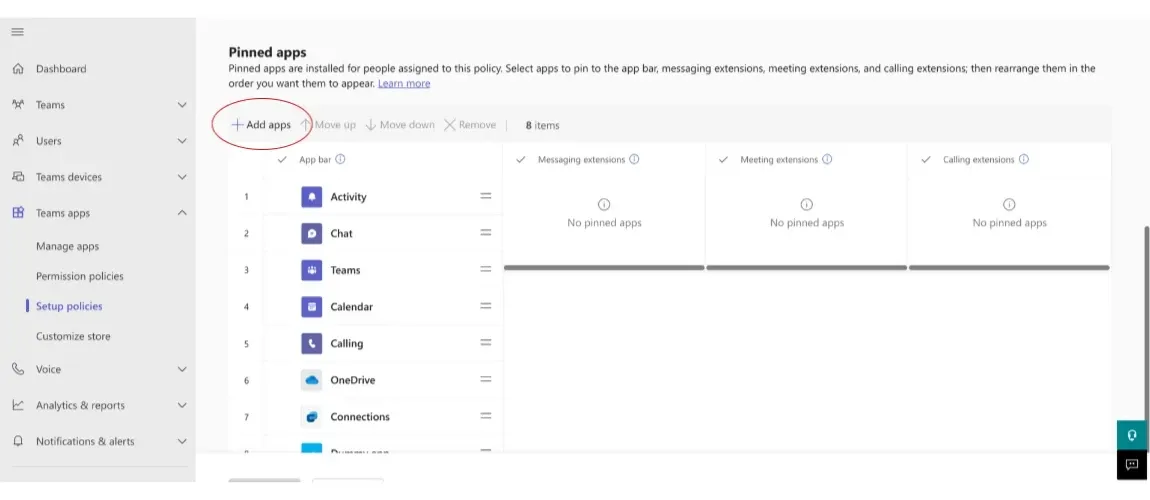
- Now it should be visible in teams app in the Right-Hand menu.